On this page
Start App
In order to get started, navigate to symbol.army or click the ‘Start App’ button in the top right corner of this page.
Main Window
The Military Symbol Generator starts directly into the main window of the web application:
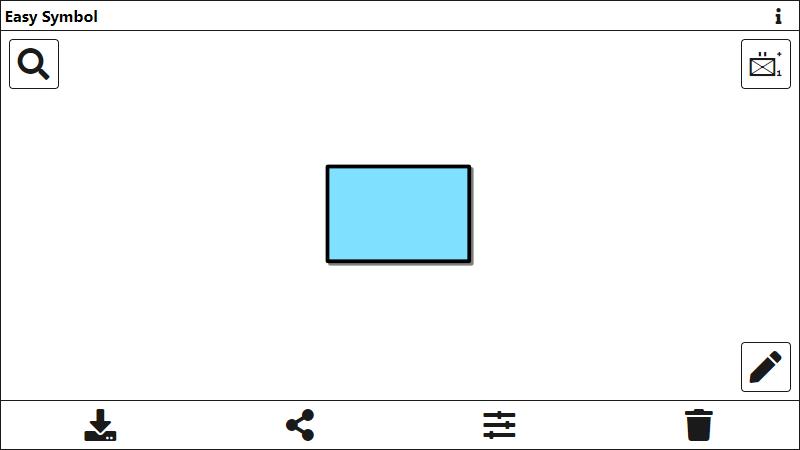
Hint: Check you are using the correct application language and military symbology library before you start generating your first military symbols.
It is possible to choose between International (NATO) Symbology Library and the Extended Symbology Library. The 'Extended' library includes the military symbols defined in MIL-STD-2525 as well as the additional Swiss country specific military symbols. More information on the application settings can be found in options Options.
Functions in Main Window
The following major functions can be accessed in the main window of the Military Symbol Generator:
| Icon | Function | Description |
|---|---|---|
| MSS Symbol Search | Function to search for the base symbol. A click on the button openes the search dialog. | |
| MSS Symbol Editor | Editor to add Modifiers and Attributes to the base symbol. More information on the MSS Symbol Editor can be found this article. | |
| Point Editor | Editor to modify, add or remove reference points for tactical Graphics (line, areas, corridores, …). Check the following article for more information this article. | |
| Download Symbol as Image File | Starts download of the Military Symbol displayed in the Main Window as an image (vector and pixel format). Check the following article for more information this article. | |
| Share Symbol via URL | Function to create an link (URL) to share the Military Symbol displayed in the Main Window. More information on the function can be found in this documentation article. | |
| Options | Sub-Window to set the Symbol Format Options as well as the options Options for the Web Application. Check the following article for more information this article. | |
| Delete Symbol | Function to reset the Military Symbol in the Main Window of the Symbol Generator. | |
| Documentation | Documentation of the Military Symbol Generator can be accessed using the Info - Button. |